How to Enable Dark Mode in Windows 11
1. Open Settings
Click on the "Start" button or press the "Windows" key on your keyboard, then click on the "Settings" gear icon (a gear-shaped icon) on the Start Menu. If you can't find it, just type Setting.2. Access Personalization
In the Settings window, click on "Personalization." on the left side. In the Personalization section, click on "Colors".
Under the "Choose your color" section, you should see an option labeled "Choose your color mode." Click the dropdown menu next to it and select "Dark."
After selecting Dark Mode, you should see the interface of Windows 11 switching to a dark theme. The changes should be applied immediately.
Notes : Alternatively, choose Custom if you want to set up dark mode for apps and Windows separately.


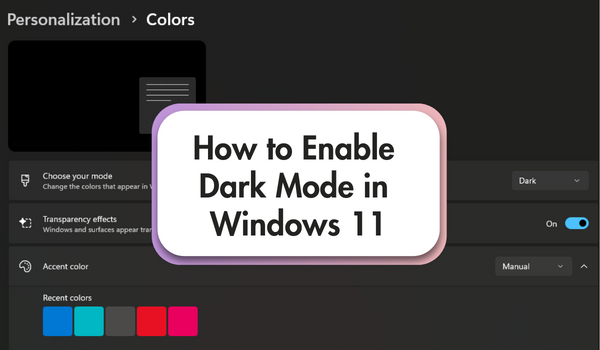





dah tua tua ni.. malas nau nak menggodek komputer..hahaha... masa muda dulu... hari hari tukar gambar kat desktop la..buat screen saver la..
ReplyDelete